Getting Started
IBM Cognos Framework Manager is the metadata modeling development environment for IBM Cognos BI. It is available only as a Microsoft Windows client tool, which must first be installed and then configured.
This chapter does not cover the installation of Framework Manager as it is assumed that you would have already done this. This chapter covers only the settings to ensure that Framework Manager works successfully.
The topics covered in this chapter include:
-
Basic configuration of Framework Manager
-
Starting Framework Manager
-
Framework Manager user interface
By the end of this chapter, you will have configured and have a working Framework Manager, and know what the basic features of the user interface are.
For this chapter, it may be useful to have the IBM Cognos Business Intelligence sample project installed or a Framework Manager project available.
Configuring Framework Manager
To configure Framework Manager or to confirm that your Framework Manager is correctly configured, go to Start | All Programs | IBM Cognos 10 | IBM Cognos Configuration.
This will display the configuration screen:
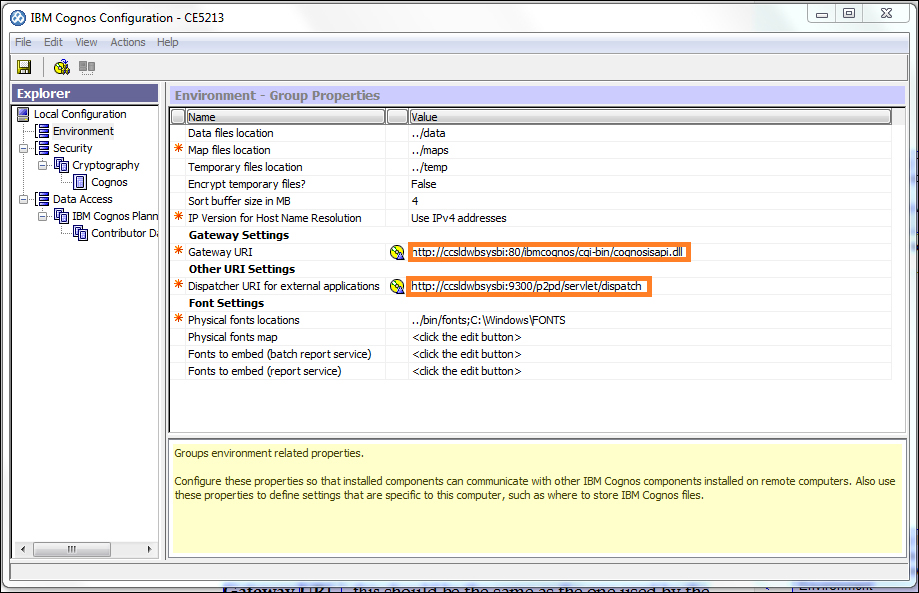 Now perform the following steps:
Now perform the following steps:
-
Select Environment.
-
Confirm the following values:
-
Gateway URI: This should be the same as the one used by the IBM Cognos Business Intelligence Server.
-
Dispatcher URI for external applications: This should be the same as the one used by the IBM Cognos Business Intelligence Server.
-
Your Cognos administrator should be able to confirm the correct values to be used for your server.
-
If you make any changes, save your settings by clicking on the save icon on the toolbar or by selecting File | Save and Exit Cognos Configuration.
Basic configuration of Framework Manager
Starting Framework Manager
Framework Manager user interface
Select Environment.
Confirm the following values:
- Gateway URI: This should be the same as the one used by the IBM Cognos Business Intelligence Server.
- Dispatcher URI for external applications: This should be the same as the one used by the IBM Cognos Business Intelligence Server.
Your Cognos administrator should be able to confirm the correct values to be used for your server.
If you make any changes, save your settings by clicking on the save icon on the toolbar or by selecting File | Save and Exit Cognos Configuration.
Nice post .Keep updating Cognos TM1 online training hyderabad
ReplyDeleteVery Nice Blog.
ReplyDeleteThis blog is very helpful for me.
Keep updating more Blogs.
cognos tm1 training
cognos tm1 planning analytics
cognos tm1 online training