Maintaining Projects
Maintaining Projects
Framework Manager models are not static objects and once a model has been implemented it transitions into a maintenance mode characterized by the need for small changes over time. The underlying relational database may be changed by adding or removing columns from the tables, changing the data types of columns on the tables, or even changing the database vendor. These types of changes, and others, have to be reflected in the model through a managed change process. This chapter will cover some of the methods used to maintain these changes within the Framework Manager project.
We will also look at some of the methods available to allow multiple modelers to work with the same model.
This chapter will cover the following topics:
Analyzing the impact of changes made to packages
Finding report dependencies
Showing item dependencies
Remapping an item to a new source
Branching and merging projects
Segmenting and linking projects
By the end of this chapter you will be able to implement changes to the underlying data sources, and identify to report authors where changes will need to be made to their reports due to changes in packages created from the Framework Manager projects.
You will also be able to work with other modelers to make changes to the same Framework Manager projects.
Analyzing the impact of changes made to packages
Changes made to a project may impact reports already created using packages from the model, especially if query item names are changed or removed.
Adding new items to your model will not affect any existing reports that are based on packages from the model; however, if you rename or delete a query item from your model then any reports created using those items will no longer be valid because the query item is no longer part of the model package. Before republishing a package, you can see if any changes you have made to your model will affect any existing reports that use the package. You can find all of the changes that have been made to the package in the current session, as well as see details for each change and find out the names of reports affected by a specific change.
NOTE
If you do not publish any of the packages using your model then no reports will be affected by the changes.
You can make use of package versions when publishing your package to minimize the impact on existing reports when you make any changes to your model. See Chapter 7, Creating and Publishing Packages for more information.
The analysis of your model will show changes to any of the following types of items in your Framework Manager project:
Query subjects
Query items
Measures
Dimensions
Hierarchies
Levels
Stand-alone filters
Stand-alone calculations
Analyzing publish impact
Framework Manager has a facility to analyze the impact of publishing your package on any existing reports:
From the Project Viewer pane, right-click on a package that has already been published.
From the pop-up menu, select Package | Analyze Publish Impact.
Choose whether you want to:
Show report dependencies
Show item dependencies
Showing report dependencies
You can find all the reports that use any item that you have changed or added to your model.
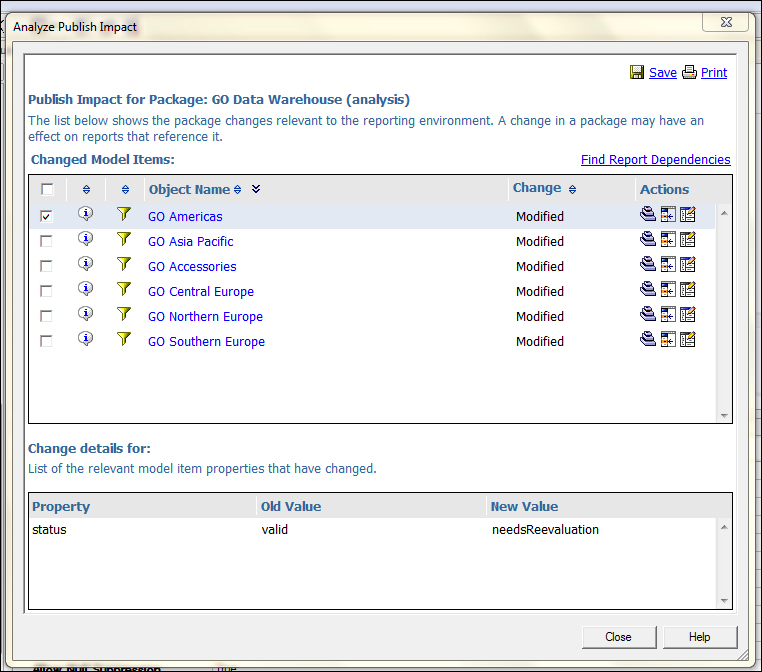
From the Analyze Publish Impact dialog box, do one of the following:
Select the items you want to determine the report dependencies for by selecting the checkbox beside the item name
Select all the items by selecting the checkbox at the top of the checkbox column
Click on Find Report Dependencies label and do the following:
Specify the scope of the search to use.
To search all folders, click on All Folders or to search a specific folder click on Restrict Search (Browse and select a folder) and then type the name of the folder into the textbox or click onBrowse and select the specific folder.
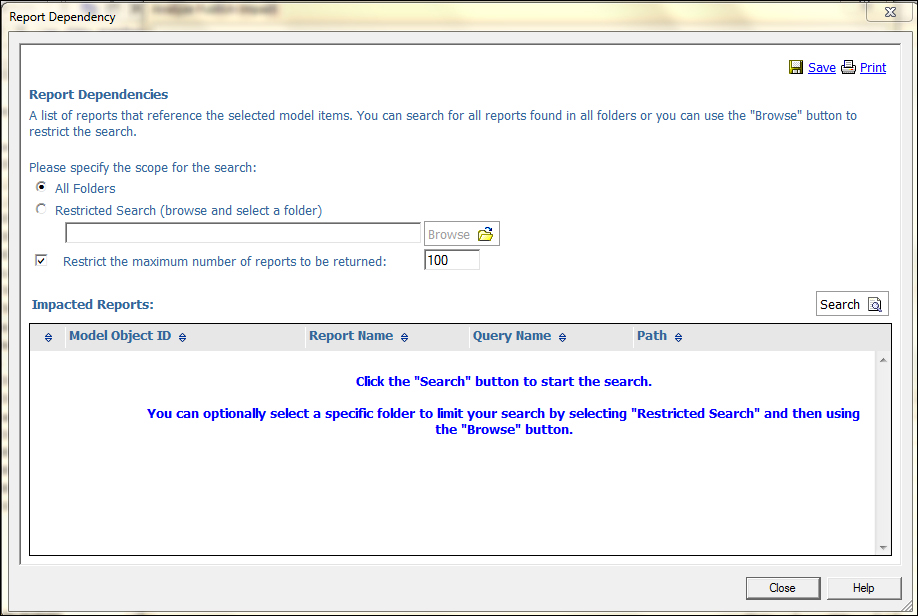
Click on Search, after a short delay a list of report names will show in the Impacted Reportspanel of the Report Dependency window.
NOTE
To print the list of reports so that they can be reviewed after the package is published, click on the Print label in the top-right corner of the Report Dependency window.
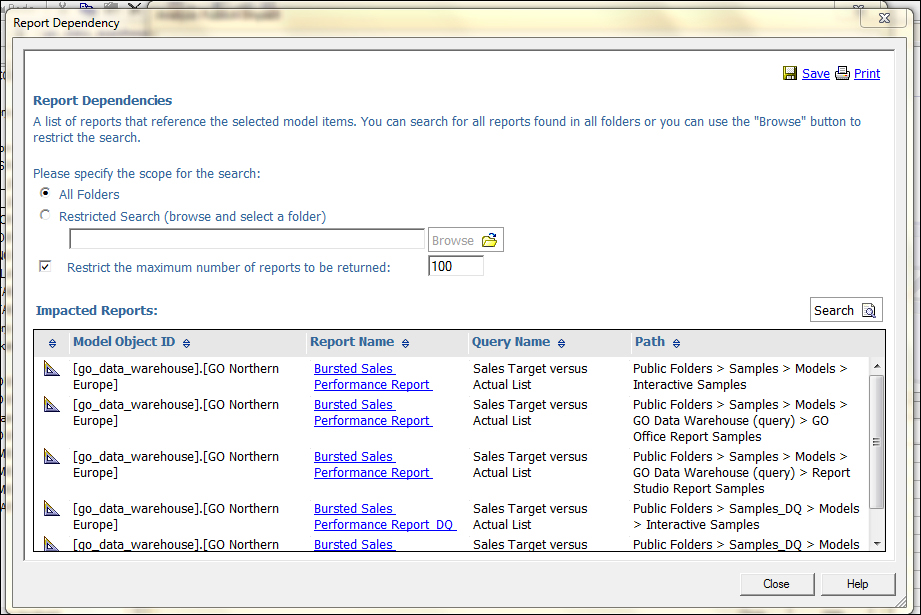
Showing item dependencies
You can also find any item that depends on other changed items in the model.
In the Analyze Publish Impact window, in the row for the item you are interested in, from theActions Items, select Show Dependencies.
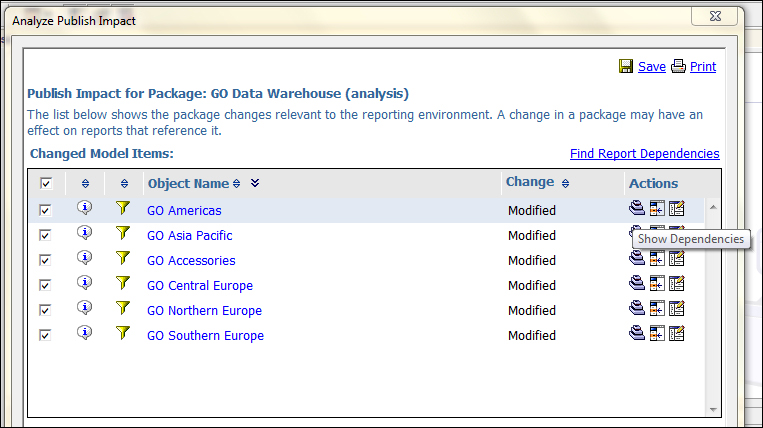
The selected item is copied to the Dependencies tab in the tools pane, and the dependent items appear in the Dependent objects panel as shown in the following screenshot:

If the dependent item has children and you want to see the dependencies for the child items, click on the plus sign (+) beside the item.
NOTE
You can also show item dependencies by right-clicking on any item in Project Viewerand selecting Show Item Dependencies from the pop-up menu.
Very nice blog with very unique content.
ReplyDeletekeep doing same.
cognos online classes
cognos training online